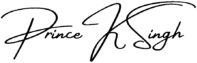Are you a novice in the world of WordPress development, eager to embark on your journey but unsure where to start? Fear not! In this comprehensive guide, we’ll walk you through five actionable tips that will set you on the path to becoming a proficient WordPress developer. Whether you’re building your first website or diving into theme and plugin development, these tips will help you navigate the exciting realm of WordPress with confidence.
1. Learn the basics of HTML and CSS:
Before diving into WordPress development, it’s important to have a strong understanding of HTML and CSS. These are the building blocks of web development and will be crucial in customizing and styling your WordPress themes. Familiarize yourself with the structure and syntax of HTML and CSS, as well as best practices for writing clean and efficient code. There are plenty of online resources and tutorials available to help you get started.
2. Get to know the WordPress Codex:
The WordPress Codex is the official documentation for WordPress. It contains a wealth of information on everything from theme development to plugin creation. Take the time to explore the Codex and familiarize yourself with its contents. This will be your go-to resource for troubleshooting, learning new techniques, and staying up to date with the latest WordPress developments.
3. Start with a solid theme framework:
When building a WordPress website, starting with a solid theme framework can save you time and effort. A theme framework provides a foundation for your design and includes features such as responsive layouts, customizable options, and pre-built templates. There are many popular theme frameworks available, such as Genesis, Divi, and Avada. Experiment with different frameworks to find one that suits your needs and style.
4. Understand the WordPress template hierarchy:
The WordPress template hierarchy determines how different templates are used to display different types of content on your website. Understanding the template hierarchy is essential for customizing your themes and creating unique page layouts. Take the time to study the hierarchy and familiarize yourself with the different template files, such as single.php, page.php, and archive.php. This knowledge will give you greater control over the appearance and functionality of your WordPress sites.
5. Stay up to date with WordPress updates and best practices:
WordPress is constantly evolving, with regular updates and new features being released. It’s important to stay up to date with these updates and best practices to ensure your websites are secure, optimized, and compatible with the latest WordPress version. Follow WordPress news blogs, join developer forums, and participate in online communities to stay informed and connected with the WordPress development community.
By following these top 5 tips, you’ll be well on your way to becoming a skilled WordPress developer. Remember, practice makes perfect, so don’t be afraid to experiment and explore new techniques. With dedication and a passion for learning, you’ll soon be creating beautiful and functional WordPress websites.
1. Master the Basics
Before diving into complex WordPress development tasks, it’s crucial to have a strong understanding of the basics. Familiarize yourself with the WordPress dashboard, themes, plugins, and the overall structure of a WordPress website. Take the time to learn HTML, CSS, and PHP as they form the foundation of WordPress development. Understanding these languages will enable you to customize themes, create child themes, and build custom plugins.
Having a solid grasp of HTML is essential for creating the structure and layout of a WordPress website. HTML (Hypertext Markup Language) is the standard markup language used for creating web pages. It defines the structure and content of a web page using a series of tags. By learning HTML, you’ll be able to create headings, paragraphs, lists, links, images, and other elements that make up a web page.
CSS (Cascading Style Sheets) is another crucial language to master for WordPress development. CSS is used to control the visual appearance of a web page, including the layout, colors, fonts, and other design elements. With CSS, you can customize the look and feel of a WordPress theme, ensuring that it aligns with your brand or client’s requirements.
In addition to HTML and CSS, PHP (Hypertext Preprocessor) is the scripting language used in WordPress. PHP is responsible for the dynamic functionality of a WordPress website, allowing you to create custom templates, functions, and plugins. By learning PHP, you’ll be able to extend the functionality of WordPress, create custom post types, implement user authentication systems, and much more.
Once you have a solid foundation in HTML, CSS, and PHP, you can start customizing WordPress themes to suit your needs. WordPress themes control the overall design and layout of a website. By understanding how themes work, you can modify existing themes or create your own from scratch. Customizing themes involves editing the HTML, CSS, and PHP files to achieve the desired look and functionality.
Child themes are an essential concept to grasp in WordPress development. A child theme inherits the functionality and styling of its parent theme while allowing you to make modifications without affecting the parent theme’s core files. This way, you can update the parent theme without losing your customizations. Understanding how to create and use child themes will give you more flexibility and control over the appearance and functionality of a WordPress website.
Building custom plugins is another skill that sets experienced WordPress developers apart. Plugins are packages of code that extend the functionality of a WordPress website. By creating custom plugins, you can add new features, integrate with third-party services, and automate tasks. Learning how to build plugins will enable you to tailor WordPress to your specific needs and provide unique solutions for your clients.
In conclusion, mastering the basics of WordPress development is essential for becoming a proficient developer. By familiarizing yourself with the WordPress dashboard, themes, and plugins, as well as learning HTML, CSS, and PHP, you’ll have a solid foundation to build upon. With this knowledge, you can customize themes, create child themes, and build custom plugins, allowing you to create unique and functional WordPress websites.
2. Choose the Right Theme
Choosing the right theme is essential for a successful WordPress website. There are thousands of free and premium themes available, each with its own unique features and design options. When selecting a theme, consider factors such as responsiveness, SEO-friendliness, customization options, and support from the theme developer. Opt for a lightweight theme that doesn’t compromise on performance. Additionally, choose a theme that aligns with the purpose and aesthetics of your website.
When it comes to choosing a WordPress theme, it’s important to carefully evaluate your options. Start by determining the purpose of your website. Are you creating a blog, an e-commerce site, or a portfolio? Understanding the main objective of your website will help you narrow down the theme choices that are most suitable for your needs.
Next, consider the responsiveness of the theme. In today’s mobile-driven world, it’s crucial that your website looks and functions well on all devices, including smartphones and tablets. A responsive theme will automatically adjust its layout to provide an optimal viewing experience for users, regardless of the device they are using. This not only enhances the user experience but also improves your website’s search engine rankings.
Another important factor to consider is the SEO-friendliness of the theme. A well-optimized theme will have clean code, proper heading structure, and other elements that make it easier for search engines to crawl and index your website. This can greatly impact your website’s visibility in search engine results and ultimately drive more organic traffic to your site.
Customization options are also worth considering. Look for a theme that allows you to easily customize the layout, colors, fonts, and other visual elements to match your brand identity. This will give your website a unique and personalized look, helping you stand out from the competition.
Furthermore, it’s important to choose a theme that offers reliable support from the theme developer. In case you encounter any issues or need assistance with customization, having access to timely and helpful support can save you a lot of frustration and time.
While aesthetics play a significant role in choosing a theme, it’s crucial not to overlook the performance aspect. Opt for a lightweight theme that doesn’t weigh down your website with unnecessary code and features. A bloated theme can slow down your site’s loading speed, negatively impacting user experience and search engine rankings. Look for themes that are optimized for speed and performance to ensure a smooth and fast browsing experience for your visitors.
In conclusion, choosing the right theme for your WordPress website requires careful consideration of various factors. By evaluating the responsiveness, SEO-friendliness, customization options, support, and performance of different themes, you can make an informed decision that aligns with your website’s objectives and enhances its overall success.
Keywords: WordPress theme, free themes, premium themes, responsiveness, SEO-friendliness, customization options, support, lightweight theme, performance.
3. Utilize Plugins Wisely
Plugins are a powerful tool in WordPress development, allowing you to extend the functionality of your website without writing custom code. However, it’s important to use plugins wisely to ensure the smooth operation and optimal performance of your website.
When it comes to installing plugins, it is crucial to only choose the necessary ones. Installing too many plugins can clutter your website and slow down its performance. This can lead to a negative user experience and deter visitors from exploring your site further. Therefore, it is essential to carefully evaluate each plugin before installation.
Before installing a plugin, take the time to read reviews and ratings from other users. This will give you insights into the plugin’s reliability, performance, and compatibility with different versions of WordPress. It is also important to check if the plugin is regularly updated by its developers. Regular updates indicate that the plugin is actively maintained and supported, reducing the risk of compatibility issues and security vulnerabilities.
Another aspect to consider when utilizing plugins is to be cautious of using too many plugins that offer similar features. While it may be tempting to have multiple options, conflicting plugins can cause functionality issues and even break your website. Therefore, it is advisable to carefully assess the features and functionalities of each plugin and choose the one that best fits your needs.
In conclusion, while plugins can greatly enhance the functionality of your WordPress website, it is crucial to use them wisely. By installing only necessary plugins, reading reviews, checking compatibility, and being cautious of conflicting plugins, you can ensure the smooth operation and optimal performance of your website.
Keywords: WordPress plugins, extend functionality, custom code, necessary plugins, cluttering, performance, reviews, compatibility, regularly updated, conflicting plugins.
4. Practice Good Security Measures
Website security should be a top priority for any WordPress developer. Implementing good security measures will protect your website from potential threats and vulnerabilities. Start by using strong, unique passwords for your WordPress admin account and database. This is crucial because weak passwords are one of the most common ways hackers gain unauthorized access to websites. A strong password should consist of a combination of uppercase and lowercase letters, numbers, and special characters. Avoid using easily guessable information such as your name, birthdate, or common words.
In addition to using strong passwords, it is important to regularly update WordPress, themes, and plugins. Developers are constantly releasing updates to address security vulnerabilities and bugs. By keeping your website up to date, you ensure that you have the latest security patches installed. Failure to update your WordPress installation and plugins can leave your website exposed to known vulnerabilities, making it an easy target for hackers.
Installing a reputable security plugin is another essential step in fortifying your website’s defenses. There are numerous security plugins available for WordPress, each offering different features and levels of protection. Look for a plugin that includes a firewall to block malicious traffic and a malware scanner to detect and remove any malicious code that may have been injected into your website. These security plugins can also provide additional features such as login protection, two-factor authentication, and file integrity monitoring.
While implementing security measures can significantly reduce the risk of a security breach, it is important to be prepared for the worst-case scenario. Regularly backing up your website is crucial in safeguarding against data loss. Backups serve as a safety net in case your website is compromised or experiences a catastrophic failure. They allow you to restore your website to a previous state, minimizing downtime and ensuring that you don’t lose valuable data.
In conclusion, taking steps to practice good security measures is vital for protecting your WordPress website. By using strong passwords, regularly updating your WordPress installation and plugins, installing a reputable security plugin, and backing up your website, you can significantly reduce the risk of a security breach and ensure the safety of your website and its data.
5. Join the WordPress Community
The WordPress community is vast and supportive, offering a wealth of resources and opportunities for learning and growth. Joining the community can provide you with valuable insights, tips, and guidance from experienced WordPress developers. Participate in forums, attend WordPress meetups, and follow influential WordPress blogs and social media accounts. Engaging with the community will not only expand your knowledge but also help you build connections and stay updated with the latest trends and developments in WordPress.
By actively participating in forums, you can ask questions, seek advice, and share your own experiences with other WordPress enthusiasts. This collaborative environment allows you to tap into the collective expertise of the community and gain a deeper understanding of WordPress. Additionally, attending WordPress meetups provides an excellent opportunity to network with like-minded individuals, exchange ideas, and even find potential job opportunities or clients.
Following influential WordPress blogs and social media accounts is another way to stay connected with the community. These platforms often share valuable tutorials, tips, and news about WordPress updates and plugins. By staying up to date with the latest trends and developments, you can ensure that your WordPress skills remain relevant and competitive.
Moreover, engaging with the WordPress community can also lead to professional growth and recognition. By actively participating and contributing to the community, you can establish yourself as a knowledgeable and trusted WordPress professional. This can open doors to collaboration opportunities, speaking engagements, and even writing guest blog posts for influential WordPress publications.
Overall, joining the WordPress community is an essential step for anyone looking to excel in their WordPress journey. The support, resources, and connections you gain from being a part of this vibrant community can significantly enhance your skills and propel your career forward.
In conclusion, embarking on your journey as a beginner WordPress developer may seem daunting at first, but with the right guidance and perseverance, you’ll soon find yourself navigating the WordPress landscape with confidence and expertise. By mastering the basics, choosing the right tools, learning essential languages, embracing customization, and staying connected with the community, you’ll be well-equipped to unleash your creativity and build stunning WordPress websites that captivate audiences worldwide.
Ready to take your first steps into the exciting world of WordPress development? Let’s embark on this journey together and unlock the endless possibilities that WordPress has to offer!