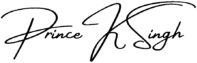Building a custom WordPress theme from scratch can be a rewarding experience, allowing you to have complete control over the design and functionality of your website. However, it can also be a complex process that requires a good understanding of HTML, CSS, PHP, and WordPress development practices.
The first step in building a custom WordPress theme is to plan out the design and functionality of your website. Consider the purpose of your website and the target audience. Sketch out a wireframe or create a mockup using design software to visualize the layout and structure of your website.
Once you have a clear plan in mind, it’s time to set up your development environment. You will need a local server environment to run WordPress on your computer. There are several options available, such as XAMPP, WAMP, or MAMP, which provide a local server environment with Apache, MySQL, and PHP.
Next, you will need to install WordPress on your local server. You can download the latest version of WordPress from the official website and follow the installation instructions. Once WordPress is installed, you can access the WordPress dashboard and start customizing your website.
When building a custom WordPress theme, it’s essential to create a child theme. A child theme allows you to make modifications to a parent theme without affecting its core files. This way, you can update the parent theme without losing your customizations. To create a child theme, you need to create a new folder in the “wp-content/themes” directory and create two files: “style.css” and “functions.php”.
In the “style.css” file, you will need to add the necessary CSS code to style your website. You can use CSS frameworks like Bootstrap or Foundation to speed up the development process and ensure a responsive design. In the “functions.php” file, you can add custom PHP functions and modify the default behavior of WordPress.
Once you have set up your child theme, you can start building the different templates for your website. WordPress uses a template hierarchy system, which determines how different types of content are displayed. You will need to create template files for the header, footer, sidebar, and individual post types.
To add dynamic content to your templates, you can use WordPress template tags. Template tags are PHP functions that retrieve and display information from the WordPress database. For example, you can use the “the_title()” function to display the title of a post, or the “the_content()” function to display the content of a post.
Once you have finished building your templates and adding dynamic content, it’s time to test your custom WordPress theme. Make sure to test your theme on different devices and browsers to ensure a consistent and responsive design. You should also test the functionality of your theme, such as navigation menus, forms, and custom post types.
After testing and making any necessary adjustments, you can finally deploy your custom WordPress theme to a live server. You will need to upload your theme files to the “wp-content/themes” directory on the live server and activate the theme through the WordPress dashboard. Make sure to back up your files and database before making any changes to avoid losing any data.
Building a custom WordPress theme from scratch requires time, patience, and a good understanding of web development principles. However, it allows you to create a unique and tailored website that perfectly matches your needs and brand identity. With the right planning and development practices, you can build a custom WordPress theme that stands out from the crowd and provides an exceptional user experience.
1. Plan Your Theme
Before diving into the development process, it is important to plan your theme. Consider the purpose of your website, its target audience, and the features and design elements you want to incorporate. Sketch out a wireframe or create a design mockup to visualize the layout and structure of your theme.
- Think about the different sections of your website, such as the header, footer, sidebar, and content area. Consider the type of content you will be displaying, such as blog posts, images, videos, or products. This planning phase will help you create a clear roadmap for developing your custom WordPress theme.
- Additionally, during the planning phase, it is crucial to analyze your competitors and research the latest web design trends. This will help you understand what works well in your industry and what elements you can incorporate into your theme to make it visually appealing and user-friendly.
- Furthermore, consider the color scheme and typography that align with your brand identity. Selecting the right colors and fonts will contribute to the overall aesthetics of your theme and create a cohesive and professional look.
- Moreover, think about the functionality you want to offer to your website visitors. Will you need custom post types, custom fields, or any specific plugins to enhance the user experience? By identifying these requirements in advance, you can ensure that your theme development process is smooth and efficient.
- Lastly, take into account the responsiveness of your theme. With the majority of internet users accessing websites through mobile devices, it is crucial to create a theme that is fully responsive and adapts seamlessly to different screen sizes. This will guarantee that your website looks great and functions properly on smartphones, tablets, and desktop computers.
By thoroughly planning your theme, you will lay a solid foundation for the development process. This will save you time and prevent any potential roadblocks or design inconsistencies as you bring your custom WordPress theme to life.
After setting up a local development environment on your computer, the next step is to install WordPress and create a new database. This will provide you with a testing ground where you can develop and customize your theme without affecting your live website.
- To install WordPress, you can either download the latest version from the official website and manually install it, or you can use a tool like XAMPP, MAMP, or Local by Flywheel to automatically set up a local WordPress installation for you. These tools not only install WordPress but also configure the necessary server software like Apache, MySQL, and PHP.
2. Once you have installed WordPress
you will need to create a new database for your local installation. This can usually be done through a tool like phpMyAdmin, which is included with most local development environments. Simply create a new database and take note of the database name, username, and password, as you will need these details during the WordPress installation process.
With your local development environment set up and WordPress installed, you are now ready to start customizing your theme. You can access your local WordPress installation by opening your web browser and entering the local URL provided by your local development environment tool. This will take you to the WordPress dashboard, where you can begin developing your theme.
By working on your theme in a local development environment, you have the freedom to experiment and make changes without the risk of affecting your live website. This allows you to test different design elements, add new functionality, and ensure that everything is working as expected before making the changes live.
Once you are satisfied with the changes you have made to your theme, you can then deploy it to your live website. This can be done by copying the theme files from your local development environment to your live website’s server, or by using a tool like FTP to upload the files directly.
Setting up a local development environment is an essential step in the theme development process. It provides a safe and controlled environment where you can build and test your theme before making it live. By following this best practice, you can ensure that your theme is polished and error-free, resulting in a seamless user experience for your website visitors.
3. Create the Theme Folder and Files
To create a custom WordPress theme, you need to start by creating a new folder in the “wp-content/themes” directory of your WordPress installation. Give your theme folder a unique name that describes your theme.
Inside the theme folder, create a new file called “style.css”. This file is essential for WordPress to recognize your theme. Open the “style.css” file and add the following code:
/*Theme Name: Your Theme NameAuthor: Your NameDescription: A brief description of your themeVersion: 1.0*/
Replace “Your Theme Name”, “Your Name”, and “A brief description of your theme” with your own information. This information will be displayed in the WordPress dashboard when users activate your theme.
Next, create a new file called “index.php”. This file will serve as the main template file for your theme. You can also create additional template files for specific pages or sections of your website, such as “header.php”, “footer.php”, “sidebar.php”, and “single.php”. These template files allow you to customize the appearance and functionality of different parts of your WordPress site.
In addition to the template files, you can also create a “functions.php” file in your theme folder. This file is used to add custom functionality to your theme, such as registering custom post types, adding theme support for features like post thumbnails or custom navigation menus, and enqueueing stylesheets and scripts.
By organizing your theme files into separate template files and using the “functions.php” file to add custom functionality, you can easily maintain and update your theme without affecting the core WordPress files. This modular approach also makes it easier to collaborate with other developers and designers, as they can work on specific template files or add their own custom functionality.
4. Add HTML Structure to Your Templates
Open the “index.php” file and add the basic HTML structure to create the layout of your theme. Start with the <!DOCTYPE html> declaration and the <html> tag. Then, add the <head> section with the <title> tag and any necessary meta tags.
Inside the <body> tag, you can start adding the different sections of your website, such as the header, navigation menu, content area, sidebar, and footer. Use appropriate HTML tags to structure your content and apply CSS classes and IDs to style them later.
For example, you can use the <header> tag to define the header section of your website. Inside the <header> tag, you can add the logo, site title, and any other elements that should be displayed at the top of every page. Similarly, you can use the <nav> tag to create a navigation menu. Inside the <nav> tag, you can add a list of links that will help users navigate through your website.
The content area is where you will display the main content of your website. You can use different tags depending on the type of content you want to display. For example, you can use the <article> tag to represent a self-contained piece of content, such as a blog post or news article. Inside the <article> tag, you can add headings, paragraphs, images, and other elements that make up the content.
The sidebar is an optional section that can be used to display additional information or navigation links. You can use the <aside> tag to define the sidebar. Inside the <aside> tag, you can add widgets, advertisements, or any other content that you want to display alongside the main content.
Finally, the footer is where you can add information about your website, such as copyright notices, contact information, or links to other pages. You can use the <footer> tag to define the footer section. Inside the <footer> tag, you can add text, links, or any other elements that should be displayed at the bottom of every page.
By structuring your website using appropriate HTML tags, you can create a well-organized and semantically meaningful layout. This will not only make it easier for search engines to understand your content but also allow you to apply CSS styles more efficiently.
5. Enqueue Stylesheets and Scripts
To apply styles to your theme, you need to enqueue your CSS file and any necessary JavaScript files. Open the “functions.php” file in your theme folder and add the following code:
function enqueue_theme_styles() {wp_enqueue_style( 'style', get_stylesheet_uri() );wp_enqueue_style( 'custom-style', get_template_directory_uri().'/css/custom-style.css' );wp_enqueue_script( 'custom-script', get_template_directory_uri().'/js/custom-script.js', array('jquery'), '1.0', true );}add_action( 'wp_enqueue_scripts', 'enqueue_theme_styles' );
This code registers and enqueues the “style.css” file you created earlier. In addition to that, it also enqueues a custom CSS file called “custom-style.css” located in the “css” folder of your theme directory. This file can be used to add any additional styling specific to your theme.
Furthermore, the code also enqueues a custom JavaScript file called “custom-script.js” located in the “js” folder of your theme directory. This file can be used to add any interactivity or functionality to your theme, and it is dependent on the jQuery library.
By enqueuing these stylesheets and scripts, you ensure that they are properly loaded and included in your theme, allowing you to apply styles and add functionality to your website.
6. Customize Your Theme with PHP
To add dynamic functionality to your theme, you can use PHP code. For example, you can display the site title and tagline using the bloginfo() function:
<h1><?php bloginfo( 'name' ); ?></h1><p><?php bloginfo( 'description' ); ?></p>
You can also use PHP to create custom loops to display blog posts, custom post types, or any other type of content. WordPress provides a rich set of functions and template tags that allow you to retrieve and display content from the database.
For example, if you want to display a list of the latest blog posts on your homepage, you can use the WP_Query class to retrieve the posts and then loop through them to display the desired information. You can customize the query to filter the posts based on specific criteria, such as category or tag.
<?php$args = array('post_type' => 'post','posts_per_page' => 5,);$query = new WP_Query( $args );if ( $query->have_posts() ) {while ( $query->have_posts() ) {$query->the_post();// Display the post title and contentecho '<h2>' . get_the_title() . '</h2>';echo '<p>' . get_the_content() . '</p>';}} else {// No posts foundecho 'No posts found.';}// Restore original post datawp_reset_postdata();?>
In addition to custom loops, you can also use PHP to create custom templates for specific pages or post types. By creating a new PHP file and adding the necessary code, you can override the default template and create a unique design for a specific page or post type.
Overall, PHP is a powerful tool for customizing your WordPress theme and adding dynamic functionality. With its extensive set of functions and template tags, you have the flexibility to create a unique and personalized website that meets your specific needs.
7. Style Your Theme with CSS
Now it’s time to style your theme using CSS. Open the “style.css” file and add your custom styles. You can target specific HTML elements, classes, or IDs and apply styles such as colors, fonts, margins, and padding.
Consider using a CSS preprocessor like Sass or Less to make your styling process more efficient and organized. These preprocessor tools allow you to use variables, mixins, and nested rules, which can greatly simplify your CSS code.
When styling your theme, it’s important to consider the overall design and branding of your website. Think about the color scheme, typography, and layout that will best represent your content and appeal to your target audience.
Start by defining a color palette that complements your website’s purpose and reflects your brand identity. Use CSS to set the background color, text color, and other color properties for different elements. You can also experiment with gradients, shadows, and other effects to add depth and visual interest to your design.
Typography plays a crucial role in the overall look and feel of your theme. Choose fonts that are easy to read and align with your website’s tone and style. Use CSS to set the font family, size, weight, and other properties for headings, paragraphs, and other text elements.
Layout is another important aspect of theme styling. Consider the placement and spacing of different elements on your website. Use CSS to set margins, padding, and positioning properties to achieve the desired layout. You can also use CSS grid or flexbox to create responsive and flexible layouts that adapt to different screen sizes.
Remember to test your theme on different devices and browsers to ensure that it looks and functions as intended. Make adjustments as needed to ensure a consistent and user-friendly experience across various platforms.
By taking the time to style your theme with CSS, you can create a visually appealing and cohesive design that enhances the overall user experience of your website.
Additionally, it is crucial to test the functionality of your theme by thoroughly examining each feature and ensuring they work seamlessly. Test the navigation menu to ensure all links are functioning correctly and lead to the intended pages. Make sure that any custom post types or custom fields you have created are working properly and displaying the desired content.
Furthermore, test any forms or contact pages to ensure that they are correctly capturing user input and sending the information to the appropriate recipients. Check for any validation errors or issues with form submission. It is also important to test any search functionality on your theme and verify that it is returning accurate results.
8. Performance of your theme
During the testing phase, pay close attention to the performance of your theme. Load times should be optimized, and there should be no excessive server requests or resource-hungry scripts that could slow down the website. Use tools like Google PageSpeed Insights or GTmetrix to analyze the performance of your theme and make any necessary optimizations.
In addition to testing the functionality and performance of your theme, it is essential to also test its compatibility with various plugins. Install and activate popular WordPress plugins that are commonly used, such as Yoast SEO or WooCommerce, and ensure that your theme does not conflict with their functionality or styling.
Once you have thoroughly tested your theme and resolved any issues or bugs that you encountered, it is time to deploy it to a live environment. Before doing so, it is highly recommended to create a backup of your existing website, just in case any unforeseen issues arise during the deployment process.
Finally, after deploying your theme, continue to monitor its performance and functionality. Regularly check for any updates or new versions of WordPress, plugins, or themes that may require compatibility adjustments. Stay proactive in maintaining your theme and addressing any issues that may arise to ensure a smooth and seamless user experience.
Additionally, it is important to ensure that your custom WordPress theme is compatible with the latest version of WordPress. This will help prevent any compatibility issues and ensure that your theme functions smoothly.
Before deploying your theme, thoroughly test it on different devices and browsers to ensure that it is responsive and displays correctly. Pay attention to any layout issues or inconsistencies that may arise, and make the necessary adjustments to ensure a seamless user experience.
9. Optimize it for search engines
Another important step in preparing your custom WordPress theme for deployment is to optimize it for search engines. This includes adding relevant meta tags, optimizing your images with descriptive alt tags, and ensuring that your theme follows best practices for SEO.
Once you have completed these steps, consider creating a comprehensive documentation for your theme. This documentation should include information on how to install and set up the theme, as well as any customization options that are available. Providing clear instructions will make it easier for users to use your theme effectively.
Finally, it is crucial to back up your theme files and any associated data before deploying it. This will ensure that you have a copy of your theme in case anything goes wrong during the deployment process. You can use a variety of backup tools and plugins available for WordPress to simplify this process.
By following these steps and taking the time to properly prepare your custom WordPress theme for deployment, you can ensure that your theme is ready to be used by others. Remember to regularly update and maintain your theme to keep it compatible with future versions of WordPress and to provide the best possible experience for your users.
10. Publish and Maintain Your Theme
Finally, it’s time to publish your custom WordPress theme and make it available for others to use. You can either distribute it for free through the WordPress.org theme directory or sell it on a marketplace like ThemeForest.
When publishing your theme, it’s important to provide clear documentation on how to install and customize it. This will help users understand how to make the most of your theme and avoid any confusion or frustration. You may also want to include a demo version of your theme so that users can see how it looks and functions before making a decision to download or purchase.
Once your theme is published, your work is not done. It’s crucial to keep your theme up to date with the latest version of WordPress. WordPress regularly releases updates that include bug fixes, security patches, and new features. Failing to update your theme can result in compatibility issues and potential security vulnerabilities.
In addition to updating your theme, it’s also important to regularly test it for compatibility with new plugins and updates. As WordPress evolves, new plugins are developed, and existing plugins are updated. It’s essential to ensure that your theme works seamlessly with these plugins to provide users with a smooth and hassle-free experience.
Listening to user feedback is another crucial aspect of maintaining your theme. Users may encounter issues or have suggestions for improvements. It’s important to take their feedback into consideration and make necessary improvements or bug fixes. This will not only enhance the user experience but also help build a positive reputation for your theme.
Maintaining your theme also involves staying up to date with industry trends and design standards. The world of web design is constantly evolving, and it’s important to stay current with the latest design trends and user expectations. This will ensure that your theme remains relevant and appealing to users.
In conclusion, publishing and maintaining your custom WordPress theme requires ongoing effort and dedication. By providing clear documentation, keeping your theme up to date, testing for compatibility, listening to user feedback, and staying current with design trends, you can create a successful and highly regarded theme.