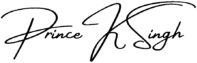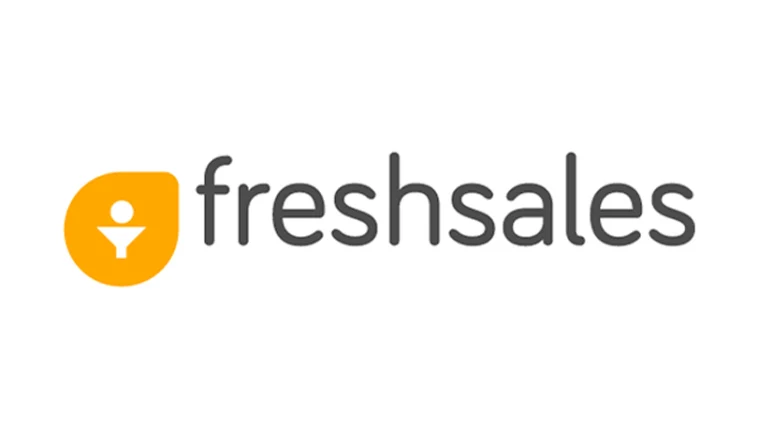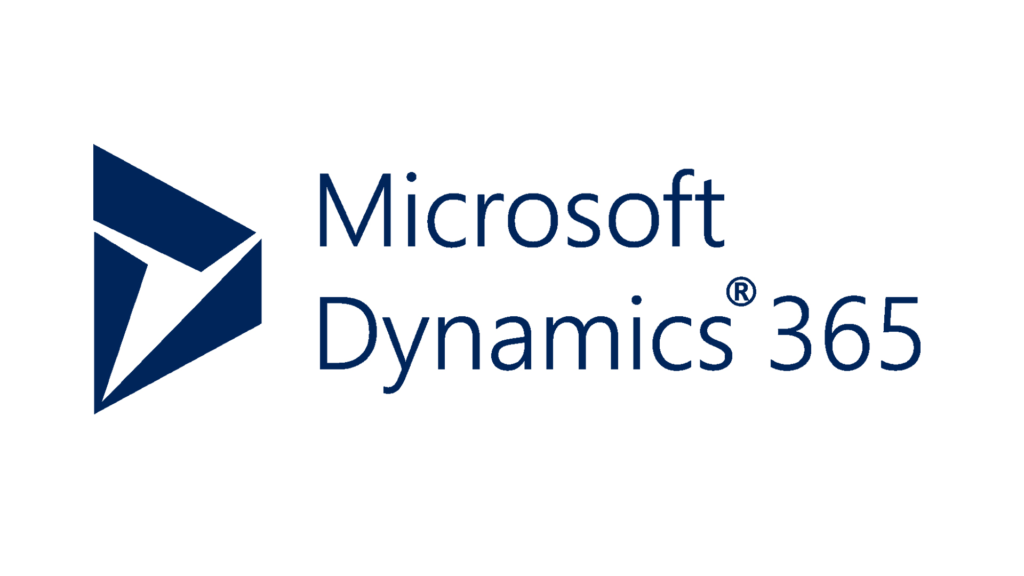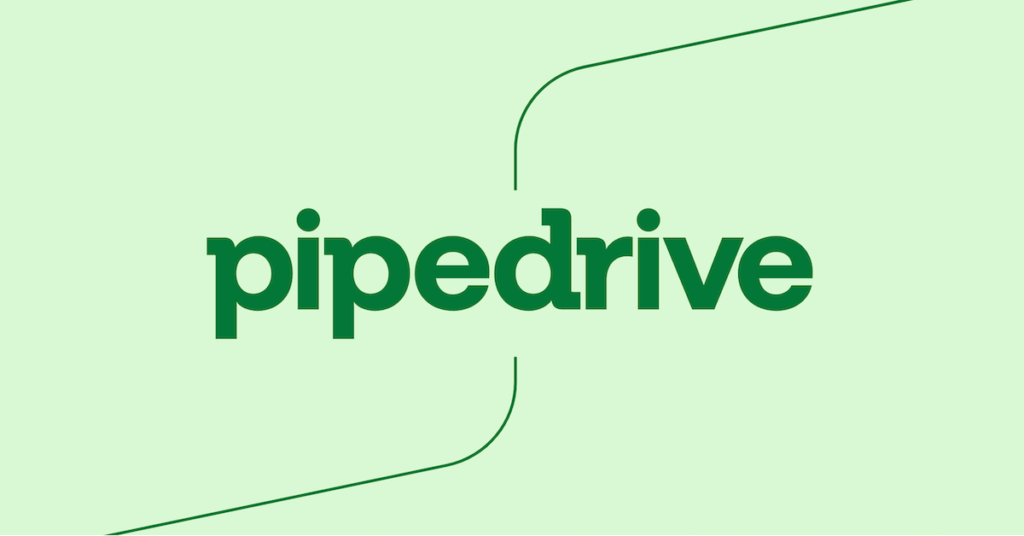Introduction
In this tutorial, we will guide you through the step-by-step process of developing a website visitors count showing plugin in WordPress. This plugin will allow you to display the number of visitors your website has received, providing valuable social proof and encouraging more engagement from your visitors. Let’s get started!
Having a website visitors count showing plugin on your WordPress site can be a powerful tool to showcase the popularity and credibility of your website. It not only provides you with valuable social proof, but it also creates a sense of urgency and encourages visitors to take action. Whether you are running an online store, a blog, or a business website, displaying the number of visitors can significantly impact your website’s performance.
By implementing this plugin, you will be able to track and display real-time visitor counts on your WordPress site. This information can be displayed in various ways, such as a simple number displayed on a widget, a dynamic counter that increases in real-time, or even a graph showing the visitor trends over a specific period of time. The possibilities are endless, and you have the flexibility to choose the style that best suits your website’s design and objectives.
Not only does a website visitors count showing plugin provide social proof, but it also encourages more engagement from your visitors. When people see that your website has a significant number of visitors, they are more likely to trust your content, products, or services. This can lead to increased conversions, such as more sales, subscriptions, or sign-ups. Additionally, visitors may be more inclined to share your content with others, further increasing your website’s visibility and reach.
Now, you might be wondering how this plugin works and how you can implement it on your WordPress site. Don’t worry; we will guide you through each step of the process. From setting up the necessary tools and plugins to customizing the appearance and functionality, we will cover everything you need to know to create a website visitors count showing plugin that will elevate your website’s performance.
So, without further ado, let’s dive into the exciting world of WordPress plugin development and create a powerful tool that will enhance your website’s credibility and engagement. Get ready to take your website to the next level!
Step 1: Set Up a Development Environment
The first step in developing a WordPress plugin is to set up a development environment on your local machine. This will allow you to test and make changes to your plugin without affecting your live website. Here’s how you can do it:
- Install a local server environment like XAMPP or WAMP on your computer.
- Create a new folder in the “htdocs” directory of your local server and name it after your plugin.
- Install WordPress in the newly created folder by downloading the latest version from the official WordPress website and extracting the files.
- Create a new MySQL database for your WordPress installation.
- Run the WordPress installation script by accessing the local server URL in your web browser and following the on-screen instructions.
Once you have set up your development environment, you can start building your WordPress plugin. The development environment provides you with a sandbox where you can experiment and test your plugin’s functionality without any impact on your live website. It allows you to work in a controlled environment where you can easily debug and fix any issues that may arise during the development process.
By setting up a local server environment like XAMPP or WAMP, you are essentially creating a mini web server on your computer. This server will host your WordPress installation and allow you to access it through your web browser. This is important because it simulates the environment in which your plugin will be running on a live website.
Creating a new folder in the “htdocs” directory of your local server is essential for organizing your plugin’s files. This folder will serve as the root directory for your plugin’s development. You can name it after your plugin to easily identify it among other projects you may have.
Installing WordPress in the newly created folder is a straightforward process. You can download the latest version of WordPress from the official website and extract the files into your plugin’s folder. This will set up a fresh installation of WordPress that you can customize and extend with your plugin’s functionality.
Creating a new MySQL database for your WordPress installation is necessary because WordPress uses a database to store all its content and settings. By creating a separate database for your plugin, you ensure that your development work does not interfere with any existing data on your live website. This also allows you to easily manage and manipulate the database during the development process.
Once you have completed these steps, you can run the WordPress installation script to set up your local WordPress site. This script will guide you through the initial configuration, including setting up the database connection and creating an admin account. Once the installation is complete, you will have a fully functional WordPress site on your local machine.
Now that you have set up your development environment, you are ready to start building your WordPress plugin. In the next steps, we will cover the process of creating the plugin files, adding functionality, and testing your plugin. Stay tuned!
Step 2: Create a New Plugin
Once you have set up your development environment, it’s time to create a new plugin. Follow these steps:
- Navigate to the “wp-content/plugins” directory in your WordPress installation.
- Create a new folder for your plugin and give it a unique name.
- Inside the plugin folder, create a new PHP file and name it after your plugin.
- Open the PHP file in your preferred code editor.
- Add the following code to the PHP file to create the plugin header:
<?php
/**
* Plugin Name: Your Plugin Name
* Plugin URI: http://your-plugin-website.com
* Description: A brief description of your plugin.
* Version: 1.0.0
* Author: Your Name
* Author URI: http://your-website.com
* License: GPL-2.0+
* License URI: http://www.gnu.org/licenses/gpl-2.0.txt
* Text Domain: your-plugin-text-domain
*/
When creating a new plugin, it’s important to provide accurate and descriptive information in the plugin header. The “Plugin Name” field should contain the name of your plugin, which will be displayed in the WordPress admin panel and in the plugins directory. The “Plugin URI” field should contain the URL of your plugin’s website, where users can find more information or contact you for support. The “Description” field should provide a brief summary of what your plugin does and its main features. The “Version” field should indicate the current version of your plugin, which can be helpful for users and developers to track updates. The “Author” field should include your name or the name of your development team, and the “Author URI” field should contain the URL of your personal or company website. The “License” field should specify the license under which your plugin is distributed, such as GPL-2.0+ (GNU General Public License). The “License URI” field should provide a link to the full text of the license. Finally, the “Text Domain” field is used for translation purposes and should be set to a unique identifier for your plugin.
Once you have filled in the necessary information in the plugin header, you can proceed with writing the actual code for your plugin. This code will determine the functionality and behavior of your plugin within the WordPress ecosystem. You can add hooks, filters, and custom functions to extend or modify WordPress core features, create new shortcodes, widgets, or custom post types, integrate with third-party APIs, and much more. The possibilities are endless, but it’s important to follow best practices, adhere to WordPress coding standards, and thoroughly test your plugin to ensure compatibility and stability.
Step 3: Add the Visitors Count Functionality
Now, let’s add the visitors count functionality to your plugin. Follow these steps:
- Inside the PHP file of your plugin, add the following code to create a function that will retrieve and display the visitors count:
<?php
function get_visitors_count() {
$count = get_option('visitors_count');
return $count;
}
function display_visitors_count() {
$count = get_visitors_count();
echo 'Visitors Count: ' . $count;
}
- Save the changes to your PHP file.
- Open the “functions.php” file of your active WordPress theme.
- Add the following code to display the visitors count in your theme:
<?php
display_visitors_count();
By following these steps, you have successfully added the visitors count functionality to your plugin. Now, whenever a visitor accesses your WordPress website, the function display_visitors_count() will be called, which will retrieve the visitors count from the get_visitors_count() function and display it on your website. This will help you keep track of the number of visitors your website receives.
Additionally, you can customize the display of the visitors count by modifying the display_visitors_count() function. For example, you can add HTML tags or CSS styles to make the count more visually appealing or integrate it into a specific section of your theme.
Remember to regularly update the visitors count in the get_visitors_count() function to accurately reflect the number of visitors your website has received. This can be done by incrementing the count variable whenever a new visitor accesses your website or by using a more advanced tracking mechanism, such as integrating with a third-party analytics service.
Step 4: Track and Update the Visitors Count
In order to track and update the visitors count, you need to add some additional code to your plugin. Follow these steps:
- Inside the PHP file of your plugin, add the following code to track the visitors count:
<?php
function track_visitors_count() {
if (is_user_logged_in()) {
return;
}
$count = get_option('visitors_count');
$count++;
update_option('visitors_count', $count);
}
add_action('wp', 'track_visitors_count');
- Save the changes to your PHP file.
- Activate your plugin in the WordPress admin dashboard.
Now that you have added the code to track the visitors count, you can start monitoring the number of visitors to your website. This code checks if the user is logged in or not. If the user is logged in, it doesn’t count the visit. However, if the user is not logged in, it increments the count by one and updates the option in the WordPress database.
By using the get_option() function, the current count is retrieved from the database. Then, the count is incremented by one and stored back in the database using the update_option() function. This ensures that the count is always up to date and reflects the actual number of visitors to your website.
It is important to note that the code is hooked to the wp action, which means it will be executed on every page load. This ensures that the count is updated for every visitor to your website, regardless of the page they are visiting.
Once you have made these changes and activated the plugin, you can start tracking the visitors count. This information can be valuable for various purposes, such as analyzing the popularity of your website, measuring the effectiveness of marketing campaigns, or understanding the behavior of your visitors.
Step 5: Style the Visitors Count
To make the visitors count visually appealing, you can add some CSS styles to your plugin. Follow these steps:
- Create a new CSS file in the plugin folder and name it “style.css”.
- Add your desired CSS styles to the “style.css” file.
- Open the PHP file of your plugin and enqueue the CSS file by adding the following code:
<?php
function enqueue_plugin_styles() {
wp_enqueue_style('plugin-style', plugin_dir_url(__FILE__) . 'style.css');
}
add_action('wp_enqueue_scripts', 'enqueue_plugin_styles');
Now that you have created the “style.css” file and added your desired CSS styles, it’s time to explain how to customize the visitors count to make it visually appealing. The “style.css” file allows you to modify the appearance of the visitors count by targeting specific elements and applying CSS properties to them.
For example, if you want to change the font color of the visitors count, you can add the following CSS code to the “style.css” file:
#visitors-count {
color: red;
}
This CSS code targets the element with the ID “visitors-count” and sets its font color to red. You can replace “red” with any other valid CSS color value to achieve the desired effect.
Similarly, you can customize other aspects of the visitors count, such as its font size, background color, padding, margin, and more. By using CSS selectors and properties, you have complete control over the visual appearance of the visitors count.
Once you have added your desired CSS styles to the “style.css” file, you need to enqueue the CSS file in the PHP file of your plugin. The code provided earlier does exactly that. It registers and enqueues the “style.css” file, making it available for use on the front-end of your website.
By following these steps and customizing the CSS styles of the visitors count, you can ensure that it seamlessly integrates with the overall design of your website. Whether you prefer a minimalist look or a bold and vibrant style, the power of CSS allows you to create a visitors count that perfectly matches your website’s aesthetic.
Step 6: Test Your Plugin
Now that you have developed your website visitors count showing plugin, it’s time to test it. Follow these steps:
- Access your local WordPress installation in your web browser.
- Navigate to a page where you have added the code to display the visitors count.
- Verify that the visitors count is being displayed correctly.
- Refresh the page multiple times and ensure that the count is being updated.
- Test the plugin on different browsers and devices to ensure compatibility.
- Try accessing the website from different locations to see if the visitor count is accurate.
- Simulate high traffic on your website to check if the plugin can handle the load and update the count in real-time.
- Check the plugin’s performance by monitoring the page load time with and without the visitors count.
- Test the plugin with various WordPress themes to ensure it works seamlessly across different designs.
- Enable caching on your website and test if the visitors count still updates correctly.
By thoroughly testing your plugin, you can identify and fix any bugs or compatibility issues before releasing it to the public. This will ensure a smooth user experience and increase the credibility of your plugin.
Step 8: Customize Your Plugin
Now that you have deployed your website visitors count showing plugin, you may want to customize it to fit your specific needs. Here are a few customization options you can explore:
- Change the design: If the default design of the visitors count doesn’t match your website’s theme, you can modify the CSS styles to make it blend in seamlessly. You can do this by accessing the plugin’s CSS file and making the necessary changes.
- Modify the counting method: By default, the plugin counts all website visitors, but you may want to track only unique visitors or exclude certain IP addresses from the count. You can do this by modifying the plugin’s code and implementing a custom counting method that suits your requirements.
- Add additional functionality: If you have other specific requirements for your website visitors count plugin, you can extend its functionality by adding additional features. For example, you could include a graph to visualize the visitor trends over time or integrate it with your email marketing platform to track conversions.
- Localize the plugin: If your website is multilingual, you may want to translate the visitors count plugin into different languages. You can achieve this by creating language files for each supported language and implementing the necessary localization functions in the plugin’s code.
Remember, the customization options for your plugin are virtually limitless. You can tailor it to suit your website’s unique requirements and enhance the overall user experience. Experiment with different customization options and test them thoroughly to ensure they work seamlessly with your website.