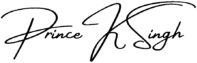Creating Dynamic Scrolling Animations with GSAP and Elementor AI
In the ever-evolving world of web development, creating an engaging and dynamic user experience is paramount. With attention spans getting shorter and the need for immersive web interactions growing, animations have become a key aspect of enhancing website appeal and retaining visitors. Leveraging GSAP (GreenSock Animation Platform) with Elementor, a popular WordPress website builder, offers a powerful way to craft animations that respond intuitively to user actions, such as scrolling.
Introduction to GSAP and Elementor
GSAP, or the GreenSock Animation Platform, is a robust JavaScript library known for creating high-performance animations. GSAP’s ability to provide smooth, precise, and highly optimized animations makes it the go-to library for professional-grade web animations.
Elementor, on the other hand, is a WordPress website builder that offers a no-code solution for creating complex web designs. With its intuitive drag-and-drop interface, Elementor empowers developers and designers alike to craft beautiful web pages without deep coding expertise. By integrating GSAP animations with Elementor’s design capabilities, you can build compelling interactions like video scroll effects that provide a more immersive browsing experience.

Prerequisites for Creating Animations
Before diving into creating scrolling animations, ensure you have a working WordPress website with Elementor installed and configured. Additionally, you will need to have GSAP included in your project, which can be done through CDN links or by installing it via npm for more advanced setups.
- Here’s what you’ll need:
- – A WordPress website with Elementor installed
- – Access to Elementor Pro (recommended for access to more features)
- – GSAP library (CDN or installed locally)
- – Basic understanding of HTML, CSS, and JavaScript for custom coding within Elementor.

Creating a Video Scroll Effect
To illustrate how to create a dynamic scrolling video animation, let’s walk through the step-by-step process:
Step 1: Setting Up the Elementor Canvas
Start by setting up a full-width container on your Elementor canvas. This container will hold the elements you plan to animate. Use the section settings to ensure that it spans the entire width of the viewport.
Step 2: Adding a Video Widget
Insert a video widget into the container. Make sure the video is optimized for web playback to ensure smooth scrolling performance. Compress and optimize your video file to reduce load times without compromising quality.
Step 3: Enabling Sticky Positioning
To create the scrolling effect, use Elementor’s sticky positioning option. This allows the video to stay in place as users scroll through the page, giving it a seamless, immersive experience.
Step 4: Integrating GSAP Animations
GSAP is key for adding smooth animations that synchronize with scrolling. Start by including GSAP in your project (via CDN or npm). Use the Elementor Custom Code widget or custom scripts within the page settings to embed your GSAP animation logic.
Example Code Snippet for Scroll-Based Animation:
“`javascript
gsap.registerPlugin(ScrollTrigger);
gsap.to(‘video’, {
scrollTrigger: {
trigger: ‘.video-container’,
start: ‘top top’,
end: ‘bottom top’,
scrub: true
},
currentTime: 5 // Adjusts video playback
});
“`
In this example, GSAP’s ScrollTrigger plugin is used to control video playback based on the user’s scroll position.
Optimization and Best Practices
To ensure your animation runs smoothly and performs well, consider these tips:
- – **Optimize video files**: Reduce file size while maintaining quality to minimize load times.
- – **Use lazy loading**: Ensure content outside the viewport is loaded only when needed.
- – **Cross-browser compatibility**: Test animations across different browsers to ensure consistent behavior.
- – **Responsive design**: Tailor animations for different devices and screen sizes to maintain usability.
References
For more information on using GSAP with Elementor and other animation capabilities, visit:
– [Elementor GSAP Tutorial](https://elementor.com/blog/gsap-animations-made-faster-video-scroll-tutorial/)
– [GSAP Documentation](https://greensock.com/docs/)
– [Elementor Pro Features](https://elementor.com/pro/)