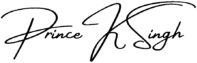Building a Custom WordPress Theme: A Complete Guide to Designing, Developing, and Launching
Creating a custom WordPress theme can be a rewarding endeavor, allowing you to build a website that reflects your unique vision, brand, and specific needs. This guide walks you through the entire process, from planning and development to optimizing and launching your theme, ensuring it is responsive, modern, and functional.
Setting Your Vision: Planning and Research
Before diving into development, it’s essential to have a clear vision of what you aim to achieve. Consider the following steps:
- Define Your Goals: Identify the purpose of your website and how you want it to reflect your brand or showcase your work.
- Analyze Existing Themes: Take inspiration from various existing themes, noting their strengths, features, and design trends you find appealing.
- Research Trends: Stay updated with the latest trends in web design and WordPress development to ensure your theme remains current and relevant.
Pro Tip: Planning saves time in the long run and prevents major changes during the development phase.
Development Process: From Design to WordPress Integration
1. Creating the HTML/CSS Template
Begin with a basic HTML/CSS template to establish your website’s structure and visual design. This step helps you focus on design without worrying about WordPress functions yet.
- Best Practices: Ensure well-structured, efficient, and easy-to-maintain code by following HTML and CSS best practices.
- Responsive Design: Keep mobile-friendliness in mind from the start, using media queries to make the design adapt to different screen sizes.
2. Integrating with WordPress
Once your HTML/CSS template is ready, start integrating it with WordPress:
- Create Template Files: Convert your static template into dynamic WordPress theme files. Create templates for pages such as the homepage, blog posts, and portfolio pages.
- Use WordPress Functions: Incorporate essential WordPress functions to add dynamic content, such as
the_title(),the_content(), and loops for displaying posts. - Custom Post Types and Taxonomies: If you need more specific content structures, use custom post types and taxonomies to categorize and display content uniquely.
Achieving Responsiveness and Mobile Friendliness
With the majority of users accessing websites from mobile devices, ensuring a responsive design is crucial:
- Media Queries: Use media queries in your CSS to create layouts that adapt seamlessly to different devices.
- Responsive Grids: Utilize grid systems like Bootstrap or CSS Grid to simplify layout adjustments.
- Cross-Browser Compatibility: Test your theme across major browsers (Chrome, Firefox, Safari, Edge) to ensure consistent behavior.
Testing and Performance Optimization
1. Thorough Testing
To ensure your custom theme works flawlessly:
- Cross-Browser Compatibility: Test your theme in different browsers to catch rendering differences.
- Device Testing: Test on multiple devices, including desktops, tablets, and smartphones, to ensure a consistent experience.
- Operating System Compatibility: Verify that your theme functions properly on various operating systems.
2. Performance Optimization
A fast-loading website provides a better user experience and ranks higher in search engines:
- Optimize Images: Compress images without sacrificing quality to reduce file sizes.
- Minify CSS and JavaScript: Remove unnecessary characters, whitespace, and comments from your CSS and JS files to reduce loading times.
- Caching and Compression: Implement caching mechanisms and gzip compression to speed up page loading.
- Clean Code: Minimize the use of unnecessary scripts and stylesheets.
Adding Custom Functionality
One of the primary advantages of building a custom theme is tailoring functionality to your unique needs:
- Custom Plugins: If built-in plugins don’t meet your requirements, consider creating your own to add bespoke features.
- Contact Forms: Customize form fields and validation to match your branding and requirements.
- Social Media Integration: Develop custom social sharing buttons that align with your theme’s design.
- Advanced Features: For complex functionalities like e-commerce or membership systems, consider building custom solutions tailored to the client’s goals.
Launching and Maintenance
After thorough testing and optimization, it’s time to launch your theme:
- Deployment: Deploy the theme to your hosting environment, ensuring all files, databases, and settings are correctly configured.
- Final Checks: Test for broken links, ensure interactive elements work, and verify SEO settings.
- Regular Updates: Keep WordPress core, themes, and plugins up to date to maintain security and functionality.
- Security Monitoring: Regularly scan for vulnerabilities and implement measures to protect against common threats.
- Client Support: Offer ongoing support, including guidance and troubleshooting to ensure long-term success.
Final Thoughts
Building a custom WordPress theme requires planning, technical expertise, and dedication. From setting a vision and wireframing to integrating custom features and optimizing for performance, every step is an opportunity to create a unique and tailored user experience. With the right approach, your custom theme can set you apart, providing a visually appealing, functional, and secure solution tailored to your specific needs. So, whether you’re creating for personal use or client projects, embrace the challenge and bring your vision to life!